Alternative Texts for Images
Visual content that requires alt text:
- Pictures, Clip Art, Tables, Charts, Graphs, Maps, Images of Text, Icons or other graphical elements.
General guidelines for including alt text for images:
- Always provide alt text for any visual data if there are no other text annotations.
- Some images automatically include alt text. It's a good idea to verify that the automatic alt text is correct.
- DO NOT use the words "image of" or "graphic of" because the screen reader already tells the user it is an image or graphic.
- DO NOT use images of tables if at all possible. Convert the graphic to an actual table that the screen reader can read.
Who Can Benefit?
- Allows people who are blind or have low vision to understand the content of images and other visual objects. Screen readers read the alt text aloud, which helps users understand the image's context.
- Helps users who may not understand the meaning of the visual content by telling them the important elements using words instead of images.
- Allows people with slow internet connections or other technical limitations to access the content of the image in words when the image may not be visible.
- Describes how images act, such as buttons or other interactive elements.
- Helps images appear in search results like Google Images.
How to Create Alternative Text for Images
For detailed information, open the collapsible sections below.
- Select an image, drawing, or graphic.
- Use one of the following options:
- For Mac: Press + Option + y.
- For all other platforms: Press Ctrl + Alt + y.
- For Docs, Slides, and Vids: Click Image options and then Alt text.
- For Sheets: At the top right corner, once you insert an image in a Sheet, click More and then Alt text.
- Enter a description.
- To add a title, select Advanced options.
Do One of the Following Procedures below:
Image
Add Alt Text to an Image, Graphic, Chart, Graph, etc.
First Step: Right-click the object and select Edit or view Alt Text.
Image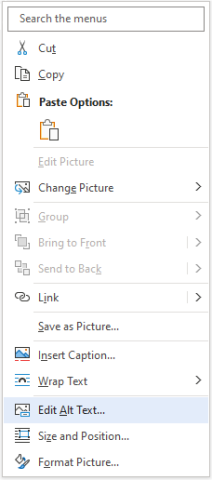
Second Step: In the Alt Text pane, type 1-2 sentences (less than 120 characters usually) in the text box to describe the object and its context to someone who cannot see it.
Image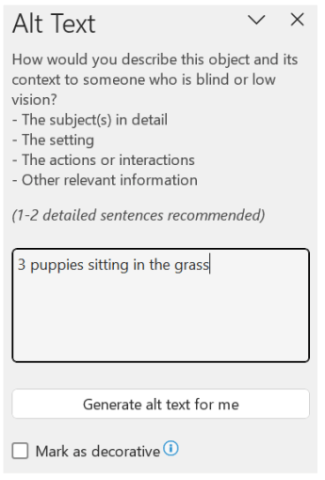
Mark visuals as decorative
If your visuals are purely decorative and add visual interest but aren't informative, you can mark them as such without needing to write any alt text.
Examples of objects that should be marked as decorative are stylistic borders, pictures that just decorative and no meaning implied, graphics that are already depicted in text etc.
People who use screen readers will hear that these objects are decorative so they know they aren’t missing any important information. You can mark your visuals as decorative in Excel, PowerPoint, and Word.
First Step: To open the Alt Text pane, do one of the following:
- Right-click an image, and then select Edit Alt Text.
- Select an image, select Format > Alt Text.
Second Step: Select the Mark as decorative checkbox. The text entry field becomes grayed out.
Image
Adding alt-text during upload:
Step 1.Upload the image.
Step 2.Add your alt text description in the text box below (or check if the image is purely
decorative).Image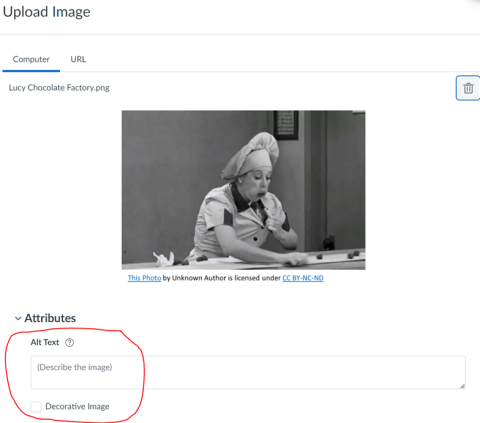
Adding alt-text after the image is uploadedStep 1.Left click on the image in the edit screen and “Image Options” becomes available.
Image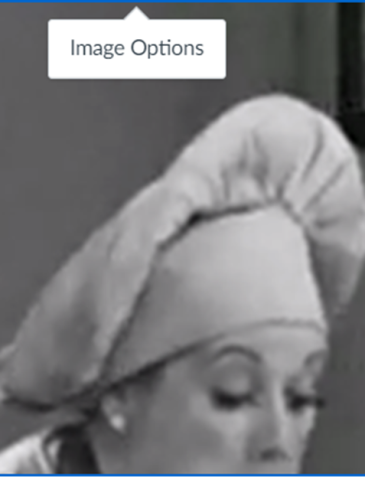
Step 2. Click on “Image Options” and a side panel will open where you can add your alt-text description or mark the image as decorative.
Image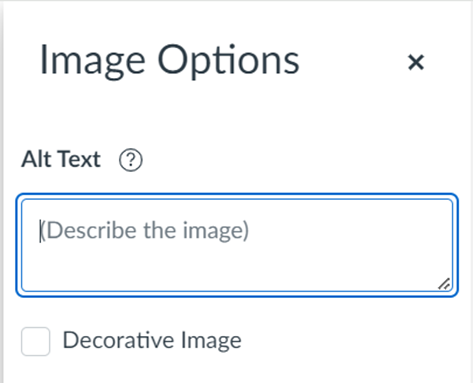
Note: Some downloaded images will automatically have alt-text or the name of the file will appear in the alt-text box.
You should check every image to check that alt-text is accurate, and that it is not simply the name of the file.