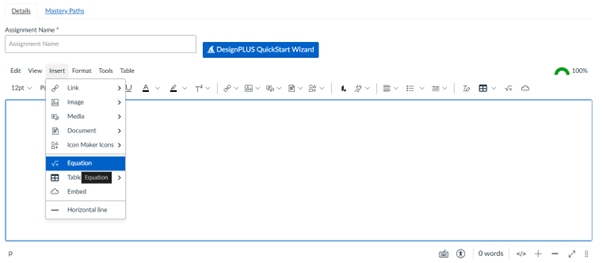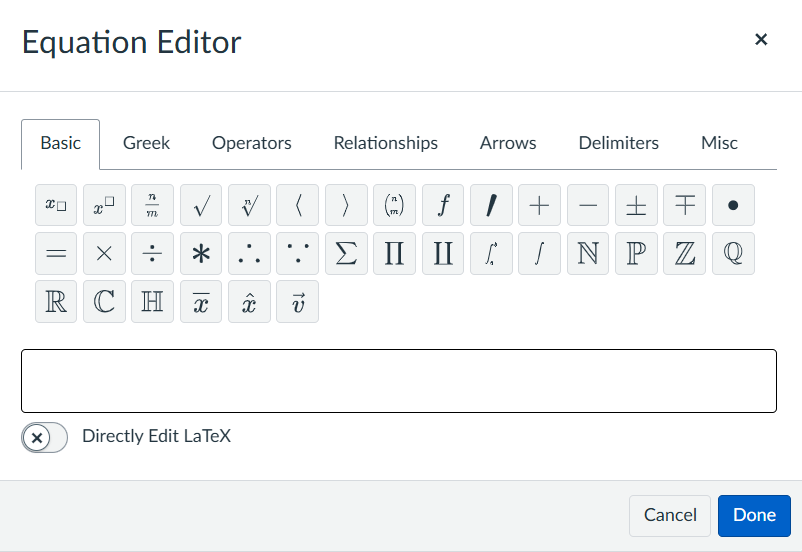Making Math Accessible
If you include mathematical expressions in your course materials, it's important to make sure they are accessible to all students, including those using screen readers. This page outlines practical steps you can take to create accessible math content in Canvas, on webpages, and in documents.
Why This Matters
Blind and low-vision students rely on assistive technologies to read digital content. When math is embedded as images or untagged in PDFs or handwritten, screen readers often skip or misread it.
PDFs have no practical means of presenting accessible math.
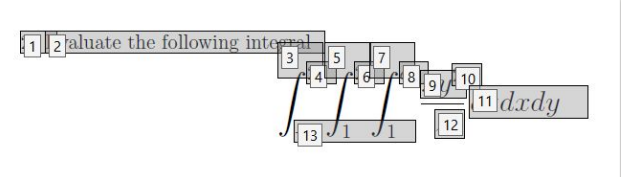
As seen in the above image, mathematical expressions become a series of glyphs that are meaningless to assistive technologies
When documents containing math are converted from PDF to Word using OCR or other conversion tools, mathematical expressions are often turned into plain text or images.
When Math is Published as Images:
While the image looks fine visually, it creates a major accessibility barrier.
- Screen readers cannot recognize or interpret math inside images
- Without proper alt text or a separate accessible version, blind and low-vision users have no way to read or understand the equation.
Images are only useful for readers with normal vision. For accessibility, math should always be entered as live text (using a math editor) or accompanied by alt text that describes its meaning, not just its appearance.
Alt Text is also not suitable when it comes to complex mathematical expressions. For example, consider you have the following equation:

The alt text would be:
“the sum from k is equal to n sub 0 to n of; open paren; the fraction with numerator A; and denominator the absolute value of k minus c, end absolute value; plus 1; end fraction; cosine of; open paren; k times 2 pi x; minus v t; close paren; cosine of, open paren, r times pi x, close paren; plus a; close paren; times; the fraction with numerator 1; and denominator the square root of 2 pi s, end root; end fraction; e superscript open paren; minus; the fraction with numerator; open paren x minus u, close paren squared; and denominator 2 s squared; end fraction; close paren”
When Math is Typed as Plain Text:
Even when math isn’t an image, it can still be inaccessible if written as plain text. Because most screen readers interpret operators and symbols as ASCII characters, not as mathematical notation.
- Screen readers don’t recognize
2 - 3 = -1as math—they read it as: "2 to 3 equals dash 1: - More complex expressions, like
(x + 2)³ = 8, are read as: " X 2 3 equals 8"
Typing or formatting math in plain text may look fine visually, but it doesn’t communicate mathematical structure to assistive technology. In the next section, you will see tools that can help you create accessible math.
How to create Accessible math
Use the sections below to learn how to create, convert, or test math for accessibility.
Canvas includes a built-in equation editor that creates accessible MathML.
How to use:
- Navigate to the Canvas page, quiz, assignment, etc. where you want to insert math.
- At the upper-right, select Edit.
- Wherever you have or want to have math (for example, "a x b = 4"):
- Write it out using LaTeX (for example,
a \times b = 4). If you want the math to be on its own line, put
\[and\]on either side (for example,\[ a \times b = 4 \]).If you want the math to be inline, put
\(and\)on either side (for example,\( a \times b = 4 \)).
- Write it out using LaTeX (for example,
- Save. You should now see the math render from its LaTeX form into its visual and accessible MathML form.
Tips:
- Avoid uploading screenshots of equations.
- Test your equation using a screen reader preview if available.
Microsoft Office applications have a built-in Equation Editor that outputs MathML.
Steps:
1. Go to Insert → Equation → New Equation.
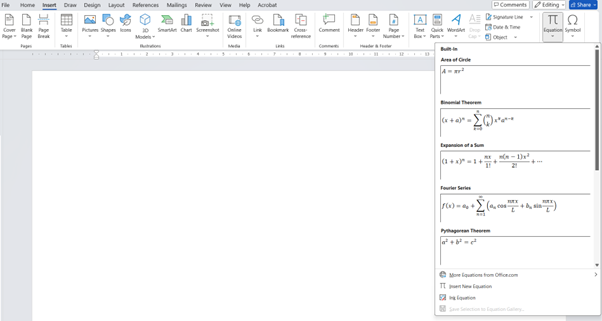
2. Type the formula or paste LaTeX (e.g.,
x = (-b ± √(b²-4ac)) / 2a).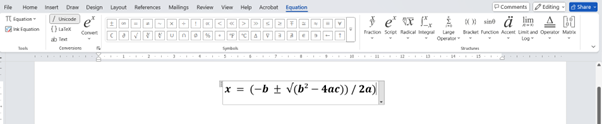
3. Save your file as a
.docxor.pptx— not as a PDF image.Accessibility tips:
- Avoid saving equations as images when exporting to PDF.
- Use “Save as PDF (Best for electronic distribution)” to preserve accessibility.
MathPix can convert handwritten or printed math into LaTeX or MathML.
When you have complex equations or handwritten equations, you can use MathPix to snip the equation and that equation could be copied and pasted to Word.
How to use:
1. Use the MathPix app or web version to scan the equation.
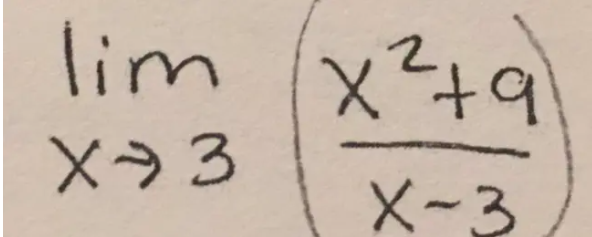
2. Copy the generated LaTeX or MathML code.
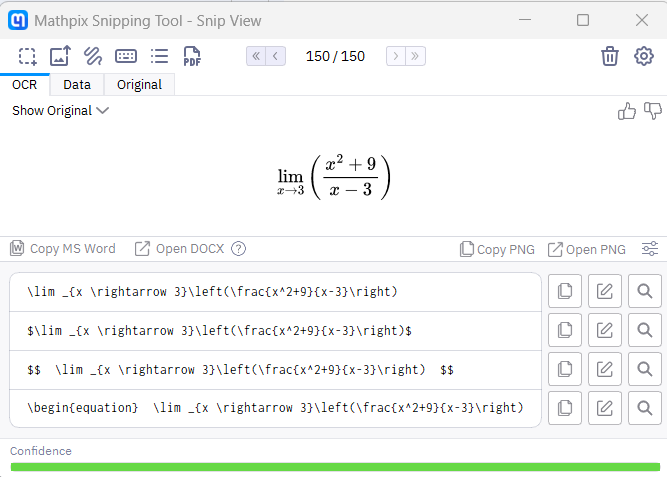
3. Paste it into Word, Canvas, or your website equation editor.
Use case:
Ideal for converting images or scanned textbooks into accessible text.MathKicker helps you create and check equations for accessibility across platforms.
Features:
- Converts existing math images or LaTeX into screen-reader-friendly formats.
- Works within Canvas or Word to validate accessibility.
EquatIO allows you to create math by typing, handwriting, or speaking it.
Why it’s useful:
- Automatically generates accessible MathML.
- Integrates with Word, Google Docs, Canvas, and Brightspace.
Tip: Use EquatIO for quick math entry if you prefer handwriting or dictation.